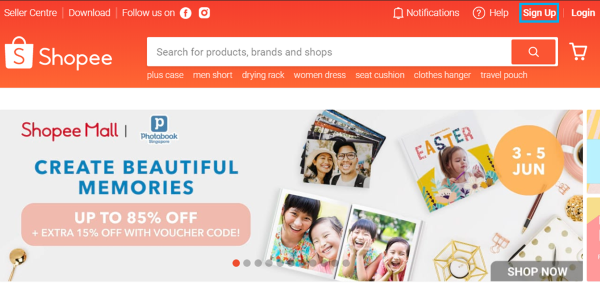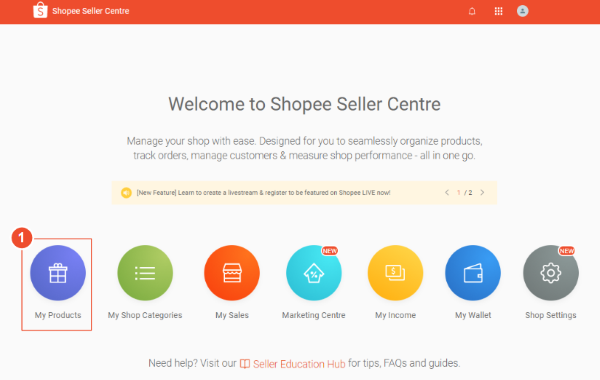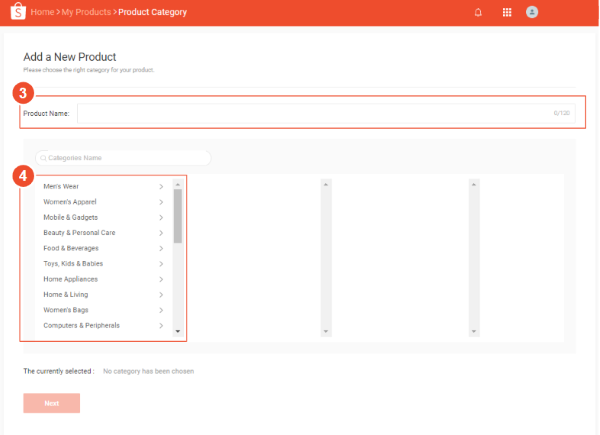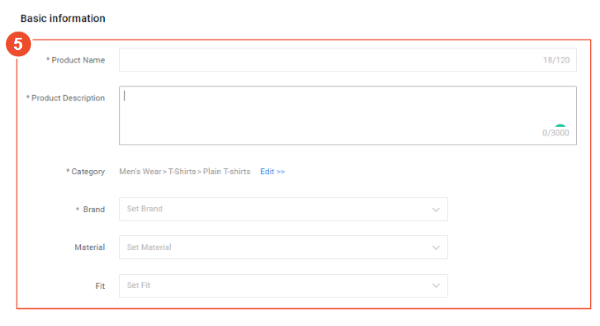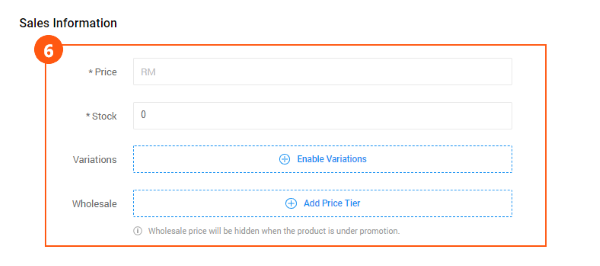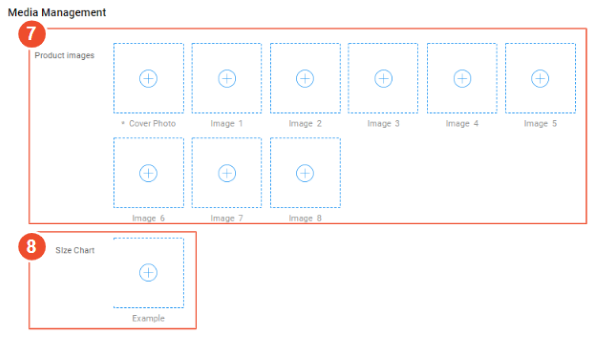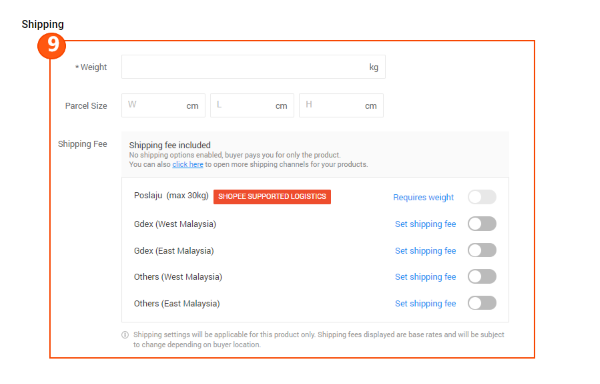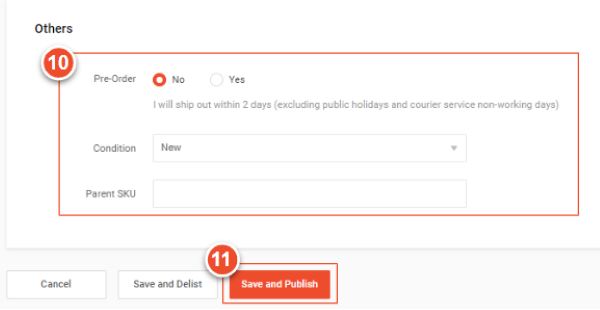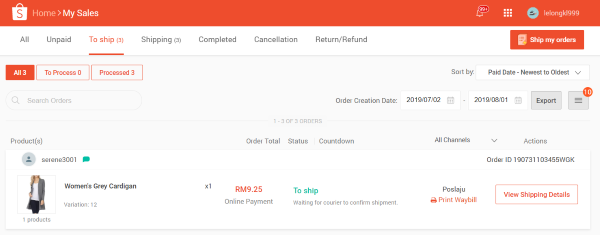Basic of listing your products
To ensure the smoothest process possible, please ensure you have done the following before uploading your listings.
What should I prepare before listing a product in Shopee?
1. You need a registered Shopee account
To sign up, go to https://shopee.com.my/ and click on Sign Up. If you already have a Shopee account, visit https://seller.shopee.com.my for the Seller Centre.
2. Review our Prohibited and Restricted Items Policy
It is your responsibility to ensure that your product complies with all laws and regulations, and is allowed to be listed for sale in accordance with Shopee’s terms and conditions. Check if your product requires license for online sales.
3. Learn about our listing limit policy
Know your listing quota, which is the maximum number of listings each seller can display at any point.
How do I create a listing?
There are a number of product information that you need to prepare before listing a product. A product listing consists of 5 main information sections.
Note: The sub-sections with an asterisk indicate that the information are mandatory fields.
Here’s how to get started on Shopee:
1. Go to Seller Centre and click on My Products
2. Click on Add a New Product
3. Input a structured product name
4. Select the appropriate category for your product
5. Fill in all Basic Information
Basic information includes Product Name (mandatory), Product Description (mandatory), Category (mandatory), Brand Attribute (mandatory), other attributes (optional). The exact information needed depends on the Product Category. Thus, attributes required will vary, depending on the Product Category.
6. Fill in Sales Information
This section contains Price (mandatory), Stock (mandatory), Product Variations (optional), Wholesale (optional). Product Variations is a feature which allows you to list a product with up to 20 variations (2-tier variations). For example, a seller can list a product with different sizes (1st variation) and colour options (2nd variation) within the same listing.
7. Upload Product Images
You are allowed to upload up to 9 images (including cover photo). It is recommended to upload multiple images with high resolution and different angles.
8. Upload Size Chart (optional)
Size chart is an optional field only available for fashion-related categories.
9. Fill all information under Shipping
This section has 3 main components – product weight (kg), parcel size and shipping options. Please ensure to enable shipping options based on 3PL criteria on the package size and weight.
10. Input additional information under Others (The default ship-by date is 2 days for non-pre-order listing).
11. Select Save and Publish to list your product.
How do I ship out my first order?
Once you have received your first order, here’s what you need to do:
1. In the Seller Centre, go to My Sales and click on To Ship.
2. View orders that need to be shipped out in the To Ship tab.
3. Click on Ship to arrange for shipment (Make sure you arrange for shipment before the stated ship-by date).
4. Pack your order in accordance to our Order Packaging Guidelines and attach any required documentation such as the airway bill.
5. Hand the order over to the logistics provider.
Shipping out your order is smoother and simpler if you choose Shopee Supported Logistics.
Arrange shipment for Non-Shopee Supported Logistics
1. Go to Seller Centre and select My Sales
2. Click on the To Ship tab to see orders placed by shoppers
3. Select To Process
4. Click on Ship when the order has been shipped
- This will also notify the shopper that the order has been shipped
5. Order ID is displayed on top
6. Note the delivery details such as receiver’s name, contact number and address
7. Enter the tracking number of the parcel
8. Click on Ship